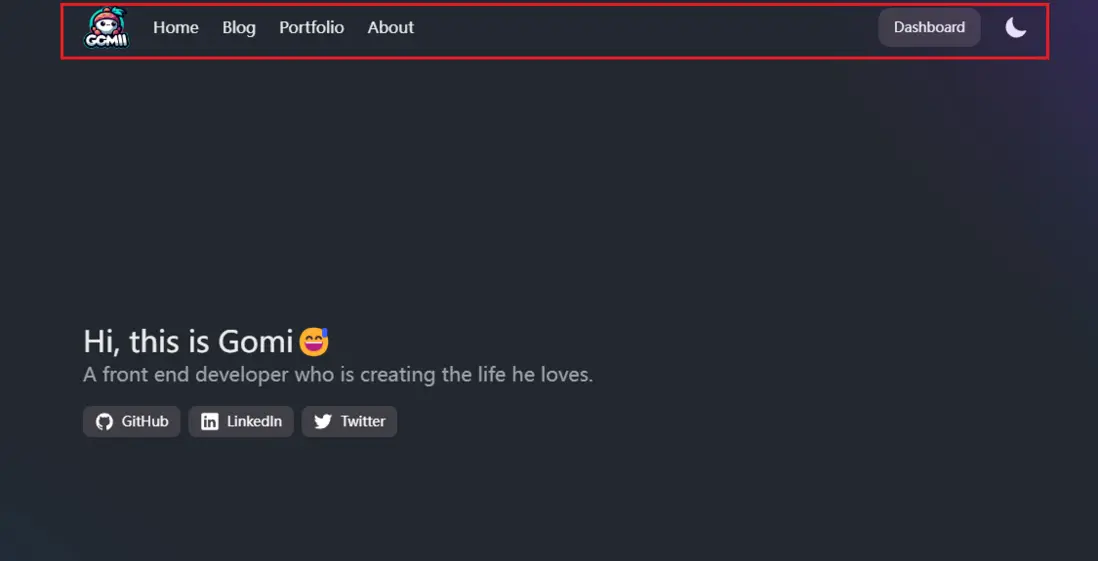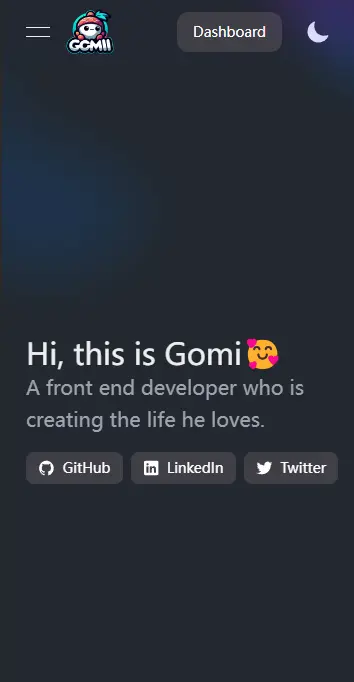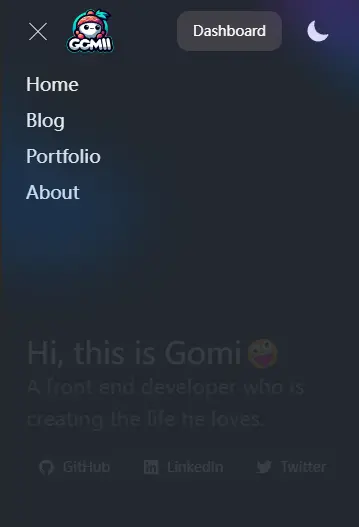Astro 簡介
由於我之前的個人博客是Vue3+Quasar+Koa+MySql搭建的,整體就是SPA的思路,作為練手倒是可以鍛鍊前後端各方面的能力。但考慮到後期的遷移和更新等,實在過於麻煩,個人博客其實使用SSR或SSG之類的框架就行了,比如Nextjs,Nuxtjs,Remix等等。於是我接觸到了Astro這個框架,它厲害的是不與任何前端框架進行強行綁定,比如Nextjs是與React強綁定的,Nuxtjs則是與Vue強綁定的。而Astro則可以使用任何流行的前端框架,甚至可以混用,並且同時支持SSR和SSG。
另一點是Astro對markdown的支持也相對不錯,作為博客放文章也是挺不錯的。
其次是Astro的官方文檔寫得很詳盡,中文文檔也比較友好,油管上的教程也挺多的。
-> Astro官網
配置
為了美觀和效率,我選擇了NextUI和React來作為快速構建博客的依賴。NextUI是基於tailwindCSS的,所以對於樣式構建更加方便和快速。
-> NextUI官網
接下來的步驟非常簡單,我們只需要安裝好依賴就行了。Astro有個配置文件Astro.config.mjs
import { defineConfig } from 'astro/config';
import react from "@astrojs/react";
import node from '@astrojs/node';
import tailwind from "@astrojs/tailwind";
import remarkToc from 'remark-toc';
import { remarkReadingTime } from './plugins/remark-reading-time.mjs';
// https://astro.build/config
export default defineConfig({
output: 'server',
prefetch: true,
integrations: [react(), tailwind()],
adapter: node({
mode: "standalone"
}),
experimental: {
contentCollectionCache: true,
},
server: {
port: 3000,
host: true,
serverEntry: 'entry.mjs'
},
devToolbar: {
enabled: false
},
markdown: {
// 示例:在 Markdown 中使用 prism 進行語法高亮顯示
syntaxHighlight: 'prism',
remarkPlugins: [remarkToc, remarkReadingTime],
gfm: true,
}
});tailwind同樣有個配置文件tailwind.config.mjs
/** @type {import('tailwindcss').Config} */
import { nextui } from "@nextui-org/react";
import typography from '@tailwindcss/typography';
import remark from 'remark';
export default {
content: ['./src/**/*.{astro,html,js,jsx,md,mdx,svelte,ts,tsx,vue}', "./node_modules/@nextui-org/theme/dist/**/*.{js,ts,jsx,tsx}"],
darkMode: "class",
theme: {
extend: {},
screens: {
'xs': '370px',
'sm': '640px',
'md': '768px',
'lg': '1024px',
'xl': '1280px',
'2xl': '1536px',
},
},
plugins: [nextui({
themes: {
light: {
colors: {
background: "#e6e9e9", // or DEFAULT
foreground: "#000000", // or 50 to 900 DEFAULT
primary: {
//... 50 to 900
foreground: "#7828C8",
DEFAULT: "#7828C8",
},
},
//... rest of the colors
},
dark: {
colors: {
background: "#22272e", // or DEFAULT
foreground: "#ECEDEE", // or 50 to 900 DEFAULT
primary: {
//... 50 to 900
foreground: "#7828C8",
DEFAULT: "#7828C8",
},
},
// ... rest of the colors
}
}
}),
typography(({ theme }) => ({
dark: {
css: {
'--tw-prose-body': theme('colors.pink[800]'),
'--tw-prose-headings': theme('colors.pink[900]'),
'--tw-prose-lead': theme('colors.pink[700]'),
'--tw-prose-links': theme('colors.pink[900]'),
'--tw-prose-bold': theme('colors.pink[900]'),
'--tw-prose-counters': theme('colors.pink[600]'),
'--tw-prose-bullets': theme('colors.pink[400]'),
'--tw-prose-hr': theme('colors.pink[300]'),
'--tw-prose-quotes': theme('colors.pink[900]'),
'--tw-prose-quote-borders': theme('colors.pink[300]'),
'--tw-prose-captions': theme('colors.pink[700]'),
'--tw-prose-code': theme('colors.pink[900]'),
'--tw-prose-pre-code': theme('colors.pink[100]'),
'--tw-prose-pre-bg': theme('colors.pink[900]'),
'--tw-prose-th-borders': theme('colors.pink[300]'),
'--tw-prose-td-borders': theme('colors.pink[200]'),
'--tw-prose-invert-body': theme('colors.pink[200]'),
'--tw-prose-invert-headings': theme('colors.white'),
'--tw-prose-invert-lead': theme('colors.pink[300]'),
'--tw-prose-invert-links': theme('colors.white'),
'--tw-prose-invert-bold': theme('colors.white'),
'--tw-prose-invert-counters': theme('colors.pink[400]'),
'--tw-prose-invert-bullets': theme('colors.pink[600]'),
'--tw-prose-invert-hr': theme('colors.pink[700]'),
'--tw-prose-invert-quotes': theme('colors.pink[100]'),
'--tw-prose-invert-quote-borders': theme('colors.pink[700]'),
'--tw-prose-invert-captions': theme('colors.pink[400]'),
'--tw-prose-invert-code': theme('colors.white'),
'--tw-prose-invert-pre-code': theme('colors.pink[300]'),
'--tw-prose-invert-pre-bg': 'rgb(0 0 0 / 50%)',
'--tw-prose-invert-th-borders': theme('colors.pink[600]'),
'--tw-prose-invert-td-borders': theme('colors.pink[700]'),
},
},
}))
],
}以上的文件配置內容照着Astro和NextUI官方文檔都能完成。
組件
接下來我們寫一個導航組件,如下圖所示:
我們直接使用NextUI的Navbar組件,此時我們寫的是一個Header.tsx文件,也就是react組件。
import { NextUIProvider, Navbar, Link, Button, NavbarBrand, NavbarContent, NavbarItem } from "@nextui-org/react";
import { getRouter } from '../../config';
/**
* Navbar component
* @returns
*/
export default function Header(props) {
return (<NextUIProvider>
<Navbar className="nav-bar" maxWidth="lg">
{
props.nav
}
{/* <NavbarMenuToggle
className="sm:hidden"
/> */}
<NavbarBrand className="sm:hidden">
{
props.logo
}
</NavbarBrand>
<NavbarContent className="hidden sm:flex gap-6" justify="center">
<NavbarBrand>
{
props.logo
}
</NavbarBrand>
{
Object.values(getRouter()).map((v, i) => <NavbarItem key={i}><Link color="foreground" href={`/${v.path}`}>
{v.name}
</Link></NavbarItem>)
}
</NavbarContent>
<NavbarContent className="sm:flex gap-4" justify="end">
<NavbarItem>
<Button>Dashboard</Button>
</NavbarItem>
<NavbarItem className="lg:flex">
{
props.theme
}
</NavbarItem>
</NavbarContent>
</Navbar>
</NextUIProvider>)
}這個組件的渲染方式在Astro中默認是靜態渲染的,也就是説,組件內部的任何交互方法都是不生效的,比如onClick等事件。此時需要在Astro組件中引用該react組件的地方,給組件加上client:load/visible/only指令,告訴Astro這個React組件是否需要在客户端渲染。
由於測試效果發現,客户端渲染的組件在渲染速度上會變慢,所以我們選擇不使用客户端渲染,導航中只有切換主題的按鈕和手機端的導航按鈕需要交互事件。那麼我們就將這兩個按鈕的位置設置為props傳進來,這兩個組件我們就直接使用Astro組件為其添加鼠標交互事件,而不寫成react組件, 保證其渲染速度最快化。同樣的,由於Astro本身自帶的Image組件對圖片有優化效果,所以我們把logo的位置也通過props傳進來。
最後在我們的Astro組件中,引入Header.tsx組件,然後將有交互事件的組件,都通過props傳進去即可。
<Header>
<Nav slot="nav" />
<ThemeBtn slot="theme" />
<Image src={logo} alt="logo" slot="logo" class="w-12" />
</Header>而交互事件則使用比較原始的方式,通過事件監聽addEventListener來完成,這也是Astro官方推薦的方式。
---
import { getRouter } from "../../config";
---
<style>
@keyframes menuAnimationStart {
0% {
height: 0px;
}
20% {
height: 100px;
}
40% {
height: 200px;
}
60% {
height: 400px;
}
80% {
height: 600px;
}
100% {
height: calc(100vh - var(--navbar-height) - 1px);
}
}
@keyframes menuAnimationStop {
0% {
height: calc(100vh - var(--navbar-height) - 1px);
}
20% {
height: 600px;
}
40% {
height: 400px;
}
60% {
height: 200px;
}
80% {
height: 100px;
}
100% {
height: 0px;
}
}
.menu-open {
animation: menuAnimationStart 0.5s linear backwards;
}
.menu-close {
animation: menuAnimationStop 0.5s linear backwards;
}
</style>
<script>
let isOpen = false;
const clickEvent = () => {
isOpen = false;
const btn = document.querySelector("#sm-nav-btn");
const menu = document.querySelector("#sm-nav-menu");
btn.addEventListener("click", () => {
isOpen = !isOpen;
btn.setAttribute("data-open", String(isOpen));
if (isOpen) {
menu.classList.replace("hidden", "flex");
menu.classList.remove("menu-close");
menu.classList.add("menu-open");
menu.style.height = "calc(100vh - var(--navbar-height) - 1px)";
} else {
menu.classList.replace("menu-open", "menu-close");
menu.style.height = "0px";
setTimeout(() => menu.classList.replace("flex", "hidden"), 400);
}
});
};
clickEvent();
window.addEventListener("resize", () => {
isOpen = false;
const btn = document.querySelector("#sm-nav-btn");
const menu = document.querySelector("#sm-nav-menu");
btn.setAttribute("data-open", String(isOpen));
menu.classList.replace("menu-open", "menu-close");
menu.style.height = "0px";
setTimeout(() => menu.classList.replace("flex", "hidden"), 400);
});
document.addEventListener("astro:after-swap", clickEvent);
</script>
<button
id="sm-nav-btn"
class="group flex items-center justify-center w-6 h-full rounded-small tap-highlight-transparent outline-none data-[focus-visible=true]:z-10 data-[focus-visible=true]:outline-2 data-[focus-visible=true]:outline-focus data-[focus-visible=true]:outline-offset-2 sm:hidden"
type="button"
aria-pressed="false"
><span class="sr-only">open navigation menu</span><span
class="w-full h-full pointer-events-none flex flex-col items-center justify-center text-inherit group-data-[pressed=true]:opacity-70 transition-opacity before:content-[''] before:block before:h-px before:w-6 before:bg-current before:transition-transform before:duration-150 before:-translate-y-1 before:rotate-0 group-data-[open=true]:before:translate-y-px group-data-[open=true]:before:rotate-45 after:content-[''] after:block after:h-px after:w-6 after:bg-current after:transition-transform after:duration-150 after:translate-y-1 after:rotate-0 group-data-[open=true]:after:translate-y-0 group-data-[open=true]:after:-rotate-45"
></span></button
>
<ul
id="sm-nav-menu"
class="sm:hidden hidden z-30 px-6 pt-2 fixed max-w-full top-[var(--navbar-height)] inset-x-0 bottom-0 w-screen flex-col gap-2 overflow-y-auto backdrop-blur-xl backdrop-saturate-150 bg-background/90"
style="--navbar-height: 4rem;"
>
{
Object.values(getRouter()).map((v) => (
<li
class="text-large data-[active=true]:font-semibold"
data-open="true"
>
<a
color="foreground"
class="relative inline-flex items-center tap-highlight-transparent outline-none data-[focus-visible=true]:z-10 data-[focus-visible=true]:outline-2 data-[focus-visible=true]:outline-focus data-[focus-visible=true]:outline-offset-2 text-large text-foreground no-underline hover:opacity-80 active:opacity-disabled transition-opacity w-full"
tabindex="0"
role="link"
href={`/${v.path}`}
>
{v.name}
</a>
</li>
))
}
</ul>
需要注意的是,我使用了視圖過渡的效果,在Astro中,提供了基於瀏覽器原生效果的View Transition API。Astro在路由切換到新的頁面後,我們的事件效果會被移除掉,此時需要在Astro提供的鈎子函數astro:after-swap中,來添加交互事件。個人感覺這是相對麻煩的地方。