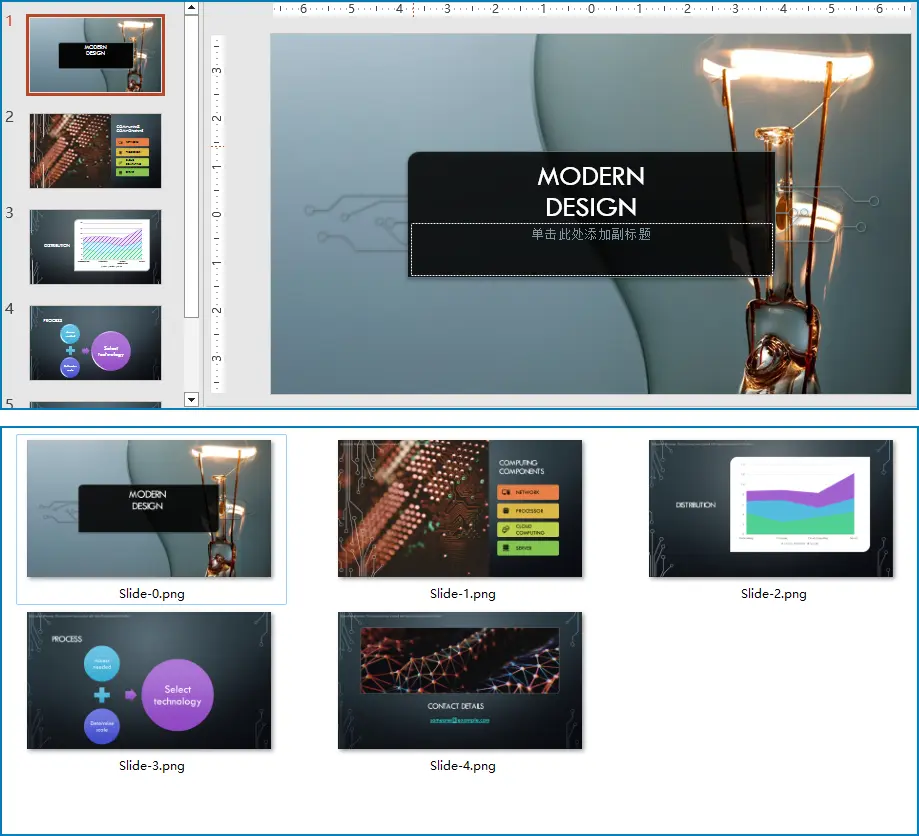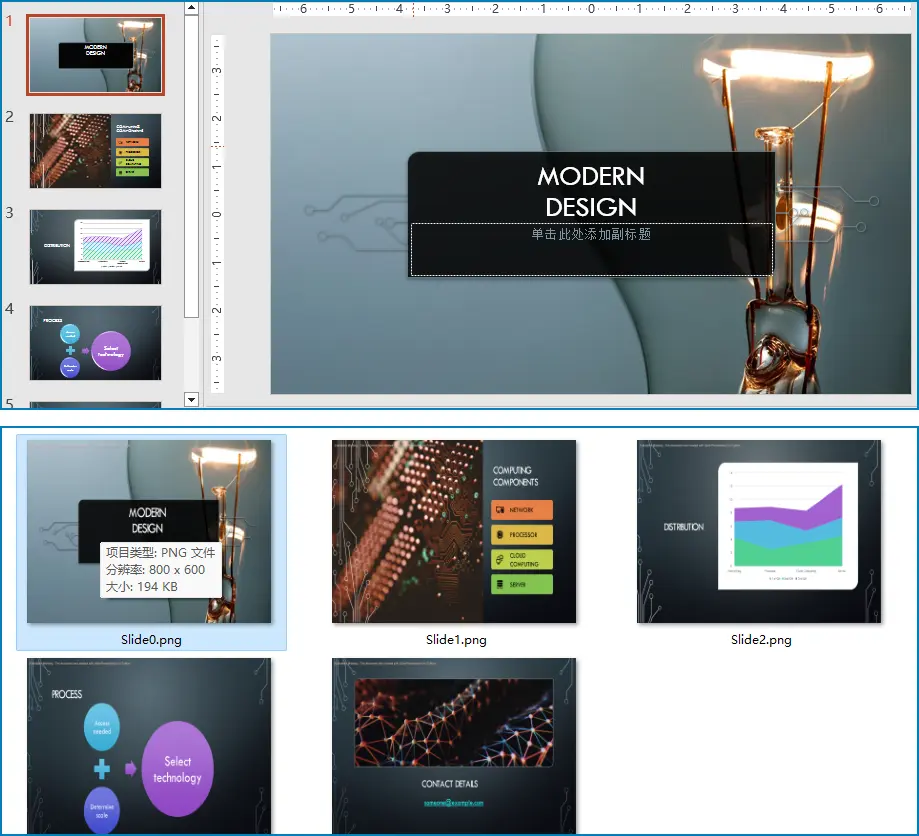PowerPoint演示文稿作為展示創意、分享知識和表達觀點的重要工具,被廣泛應用於教育、商務彙報及個人項目展示等領域。然而,面對不同的分享場景與接收者需求,有時需要我們將PPT內容以圖片形式保存與傳播。這樣能夠避免軟件兼容性的限制,確保信息接收者無需安裝特定軟件即可查看內容,還便於在網絡社交平台、博客、電子郵件中快速分享與嵌入。而用Python代碼可以高效地實現PowerPoint演示文稿到圖片的批量轉換,從而提升工作效率。
文本將介紹如何使用Python實現PowerPoint演示文稿到圖片的轉換。
- 將PowerPoint幻燈片轉換為PNG圖片
- 將PowerPoint幻燈片轉換為圖片並指定圖片大小
- 將PowerPoint幻燈片轉換為SVG圖形文件
本文所使用的方法需要Spire.Presentation for Python,PyPI:pip install Spire.Presentation。
申請免費License
將PowerPoint幻燈片轉換為JPG、PNG等圖片
我們可以使用庫中的Presentation.Slides[]屬性獲取指定的幻燈片,然後使用ISlide.SaveAsImage()方法將幻燈片保存為圖片流,之後再保存到圖片文件即可。
以下是詳細操作步驟:
- 導入所需模塊。
- 創建
Presentation實例。 - 使用
Presentation.LoadFromFile()方法從文件載入PowerPoint演示文稿。 -
遍歷演示文稿中的幻燈片:
- 使用
Presentation.Slides[]屬性獲取幻燈片。 - 使用
ISlide.SaveAsImage()方法將幻燈片保存為圖片流。 - 使用
Stream.Save()方法將圖片保存到文件。
- 使用
- 釋放資源。
代碼示例
from spire.presentation import *
from spire.presentation.common import *
# 創建一個 Presentation 實例
presentation = Presentation()
# 加載一個演示文稿文件
presentation.LoadFromFile("示例.pptx")
# 遍歷演示文稿中的幻燈片
for i in range(presentation.Slides.Count):
# 獲取當前幻燈片
slide = presentation.Slides[i]
# 將幻燈片保存為圖像流
image = slide.SaveAsImage()
# 將圖像保存到文件
image.Save("output/PresentationToImage/Slide-" + str(i) + ".png")
# 釋放資源
presentation.Dispose()轉換結果
將PowerPoint幻燈片轉換為圖片並指定圖片大小
庫中還提供了ISlide.SaveAsImageByWH()方法,以指定的寬度和高度,將幻燈片保存為圖片流。
以下是詳細操作步驟:
- 導入所需模塊。
- 創建
Presentation實例。 - 使用
Presentation.LoadFromFile()方法從文件載入PowerPoint演示文稿。 -
遍歷演示文稿中的幻燈片:
- 使用
Presentation.Slides[]屬性獲取幻燈片。 - 使用
ISlide.SaveAsSvg()方法將幻燈片保存指定高度和寬度的圖片流。 - 使用
Stream.Save()方法將圖片保存到文件。
- 使用
- 釋放資源。
代碼示例:
from spire.presentation import *
from spire.presentation.common import *
# 創建一個 Presentation 實例
presentation = Presentation()
# 加載一個演示文稿文件
presentation.LoadFromFile("示例.pptx")
# 遍歷所有幻燈片
for i in range(presentation.Slides.Count):
# 獲取幻燈片
slide = presentation.Slides[i]
# 將幻燈片保存為指定大小的圖像流
image = slide.SaveAsImageByWH(800, 600)
# 將圖像保存到文件
image.Save("output/PresentationToImageWithSize/Slide" + str(i) + ".png")
# 釋放資源
presentation.Dispose()轉換結果
將PowerPoint幻燈片轉換為SVG圖形文件
除了轉換為普通的圖片外,該庫還提供一個ISlide.SaveToSvg()方法將幻燈片轉換為SVG格式的圖形。在轉換之前,還以通過Presentation.IsNoteRetained屬性設置是否在轉換時保留幻燈片中的備註。
以下是操作步驟:
- 導入所需模塊。
- 創建
Presentation實例。 - 使用
Presentation.LoadFromFile()方法從文件載入PowerPoint演示文稿。 - 通過
Presentation.IsNoteRetained屬性設置是否在轉換時保留幻燈片中的備註。 -
遍歷演示文稿中的幻燈片:
- 使用
Presentation.Slides[]屬性獲取幻燈片。 - 使用
ISlide.SaveToSvg()方法將幻燈片保存為SVG圖形流。 - 使用
Stream.Save()方法將SVG圖形保存到文件。
- 使用
- 釋放資源。
代碼示例
from spire.presentation.common import *
from spire.presentation import *
# 創建一個 Presentation 實例
presentation = Presentation()
# 加載一個演示文稿文件
presentation.LoadFromFile("示例.pptx")
# 設置是否保留備註
presentation.IsNoteRetained = False
# 遍歷幻燈片
for i in range(presentation.Slides.Count):
# 獲取幻燈片
slide = presentation.Slides[i]
# 將幻燈片保存為 SVG 流
svg = slide.SaveToSVG()
# 將 SVG 流保存到文件
svg.Save("output/PresentationToSvg/Slide-" + str(i) + ".svg")
# 釋放資源
presentation.Dispose()轉換結果
本文介紹瞭如何使用Python代碼將PowerPoint演示文稿中的幻燈片保存到圖片及SVG圖形文件。
更多PowerPoint演示文稿處理技巧請前往Spire.Presentation for Python教程查看。